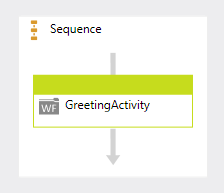1: <p:Activity x:Class="DemoChart.GreetingActivity" xmlns:c="clr-namespace:CustomActivities;assembly=CustomActivities" xmlns:p="http://schemas.microsoft.com/netfx/2009/xaml/workflowmodel" xmlns:p1="http://schemas.microsoft.com/netfx/2008/xaml/schema" xmlns:p2="http://schemas.microsoft.com/xps/2005/06" xmlns:scg="clr-namespace:System.Collections.Generic;assembly=mscorlib" xmlns:swd="clr-namespace:System.WorkflowModel.Debugger;assembly=System.WorkflowModel" xmlns:swdv="clr-namespace:System.WorkflowModel.Design.View;assembly=System.WorkflowModel.Design" xmlns:swdx="clr-namespace:System.WorkflowModel.Design.Xaml;assembly=System.WorkflowModel.Design" xmlns:x="http://schemas.microsoft.com/winfx/2006/xaml" xmlns:x2="http://schemas.microsoft.com/netfx/2008/xaml">
2: <p1:SchemaType.Members>
3: <p1:SchemaProperty Name="AttendeeName" Type="p:InArgument(p1:String)" />
4: </p1:SchemaType.Members>
5: <p:Flowchart DisplayName="Flowchart" swd:XamlDebuggerXmlReader.FileName="C:\Users\Administrator\Documents\Visual Studio 10\Projects\1_Designer_Demo\DemoChart\GreetingActivity.xaml">
6: <p:Flowchart.Variables>
7: <p:Variable x:TypeArguments="p1:Int32" Name="_attendeeCode" />
8: <p:Variable x:TypeArguments="p1:Boolean" Default="[False]" Name="_codeValid" />
9: </p:Flowchart.Variables>
10: <p:FlowStep>
11: <p:FlowStep.Action>
12: <c:WriteLine DisplayName="GreetAttendee" Text="[String.Concat("Welcome ", AttendeeName)]">
13: <swdv:WorkflowViewStateService.ViewState>
14: <scg:Dictionary x:TypeArguments="p1:String, p1:Object">
15: <p2:Point x:Key="ShapeLocation">160,82.02</p2:Point>
16: <p2:Size x:Key="ShapeSize">160,35.96</p2:Size>
17: </scg:Dictionary>
18: </swdv:WorkflowViewStateService.ViewState>
19: </c:WriteLine>
20: </p:FlowStep.Action>
21: <swdv:WorkflowViewStateService.ViewState>
22: <scg:Dictionary x:TypeArguments="p1:String, p1:Object">
23: <p2:PointCollection x:Key="PolylineLocation">240,117.98 240,142.02</p2:PointCollection>
24: </scg:Dictionary>
25: </swdv:WorkflowViewStateService.ViewState>
26: <p:FlowStep x:Name="__ Reference ID 0">
27: <p:FlowStep.Action>
28: <c:WriteLine DisplayName="RequestMeetingCode" Text="["Please enter your metting confirmation code"]">
29: <swdv:WorkflowViewStateService.ViewState>
30: <scg:Dictionary x:TypeArguments="p1:String, p1:Object">
31: <p2:Point x:Key="ShapeLocation">160,142.02</p2:Point>
32: <p2:Size x:Key="ShapeSize">160,35.96</p2:Size>
33: </scg:Dictionary>
34: </swdv:WorkflowViewStateService.ViewState>
35: </c:WriteLine>
36: </p:FlowStep.Action>
37: <swdv:WorkflowViewStateService.ViewState>
38: <scg:Dictionary x:TypeArguments="p1:String, p1:Object">
39: <p2:PointCollection x:Key="PolylineLocation">240,177.98 240,222.02</p2:PointCollection>
40: </scg:Dictionary>
41: </swdv:WorkflowViewStateService.ViewState>
42: <p:FlowStep x:Name="__ Reference ID 1">
43: <p:FlowStep.Action>
44: <c:ReadLine DisplayName="GetAttendeeCode" outArgument="[_attendeeCode]">
45: <swdv:WorkflowViewStateService.ViewState>
46: <scg:Dictionary x:TypeArguments="p1:String, p1:Object">
47: <p2:Point x:Key="ShapeLocation">160,222.02</p2:Point>
48: <p2:Size x:Key="ShapeSize">160,35.96</p2:Size>
49: </scg:Dictionary>
50: </swdv:WorkflowViewStateService.ViewState>
51: </c:ReadLine>
52: </p:FlowStep.Action>
53: <swdv:WorkflowViewStateService.ViewState>
54: <scg:Dictionary x:TypeArguments="p1:String, p1:Object">
55: <p2:PointCollection x:Key="PolylineLocation">240,257.98 240,282.02</p2:PointCollection>
56: </scg:Dictionary>
57: </swdv:WorkflowViewStateService.ViewState>
58: <p:FlowStep x:Name="__ Reference ID 2">
59: <p:FlowStep.Action>
60: <c:CodeCheck CodeToCheck="[_attendeeCode]" IsValid="[_codeValid]">
61: <swdv:WorkflowViewStateService.ViewState>
62: <scg:Dictionary x:TypeArguments="p1:String, p1:Object">
63: <p2:Point x:Key="ShapeLocation">160,282.02</p2:Point>
64: <p2:Size x:Key="ShapeSize">160,35.96</p2:Size>
65: </scg:Dictionary>
66: </swdv:WorkflowViewStateService.ViewState>
67: </c:CodeCheck>
68: </p:FlowStep.Action>
69: <swdv:WorkflowViewStateService.ViewState>
70: <scg:Dictionary x:TypeArguments="p1:String, p1:Object">
71: <p2:PointCollection x:Key="PolylineLocation">240,317.98 240,350</p2:PointCollection>
72: </scg:Dictionary>
73: </swdv:WorkflowViewStateService.ViewState>
74: <p:FlowDecision False="{x2:Reference Name="__ Reference ID 0"}" x:Name="__ Reference ID 3" Condition="[_codeValid]"> 75: <p:FlowDecision.True>
76: <p:FlowStep x:Name="__ Reference ID 4">
77: <p:FlowStep.Action>
78: <c:WriteLine DisplayName="Thanks" Text="["Thanks for coming!"]">
79: <swdv:WorkflowViewStateService.ViewState>
80: <scg:Dictionary x:TypeArguments="p1:String, p1:Object">
81: <p2:Point x:Key="ShapeLocation">20,462.02</p2:Point>
82: <p2:Size x:Key="ShapeSize">160,35.96</p2:Size>
83: </scg:Dictionary>
84: </swdv:WorkflowViewStateService.ViewState>
85: </c:WriteLine>
86: </p:FlowStep.Action>
87: </p:FlowStep>
88: </p:FlowDecision.True>
89: <swdv:WorkflowViewStateService.ViewState>
90: <scg:Dictionary x:TypeArguments="p1:String, p1:Object">
91: <p2:Point x:Key="ShapeLocation">210,350</p2:Point>
92: <p2:Size x:Key="ShapeSize">60,60</p2:Size>
93: <p2:PointCollection x:Key="TruePolylineLocation">210,380 100,380 100,462.02</p2:PointCollection>
94: <p2:PointCollection x:Key="FalsePolylineLocation">270,380 398.5,380 398.5,160 320,160</p2:PointCollection>
95: </scg:Dictionary>
96: </swdv:WorkflowViewStateService.ViewState>
97: </p:FlowDecision>
98: </p:FlowStep>
99: </p:FlowStep>
100: </p:FlowStep>
101: </p:FlowStep>
102: <x2:Reference Name="__ Reference ID 1" />
103: <x2:Reference Name="__ Reference ID 0" />
104: <x2:Reference Name="__ Reference ID 2" />
105: <x2:Reference Name="__ Reference ID 3" />
106: <x2:Reference Name="__ Reference ID 4" />
107: </p:Flowchart>
108: </p:Activity>